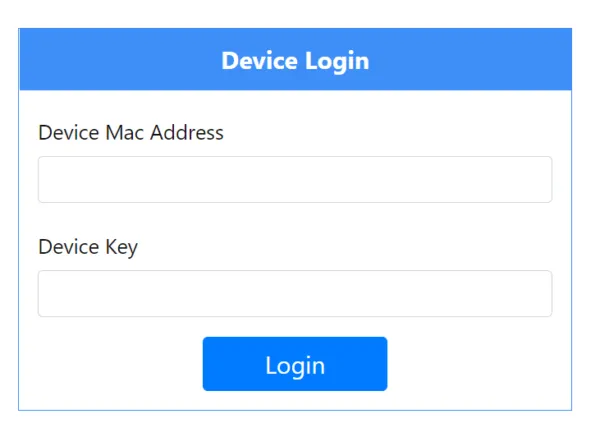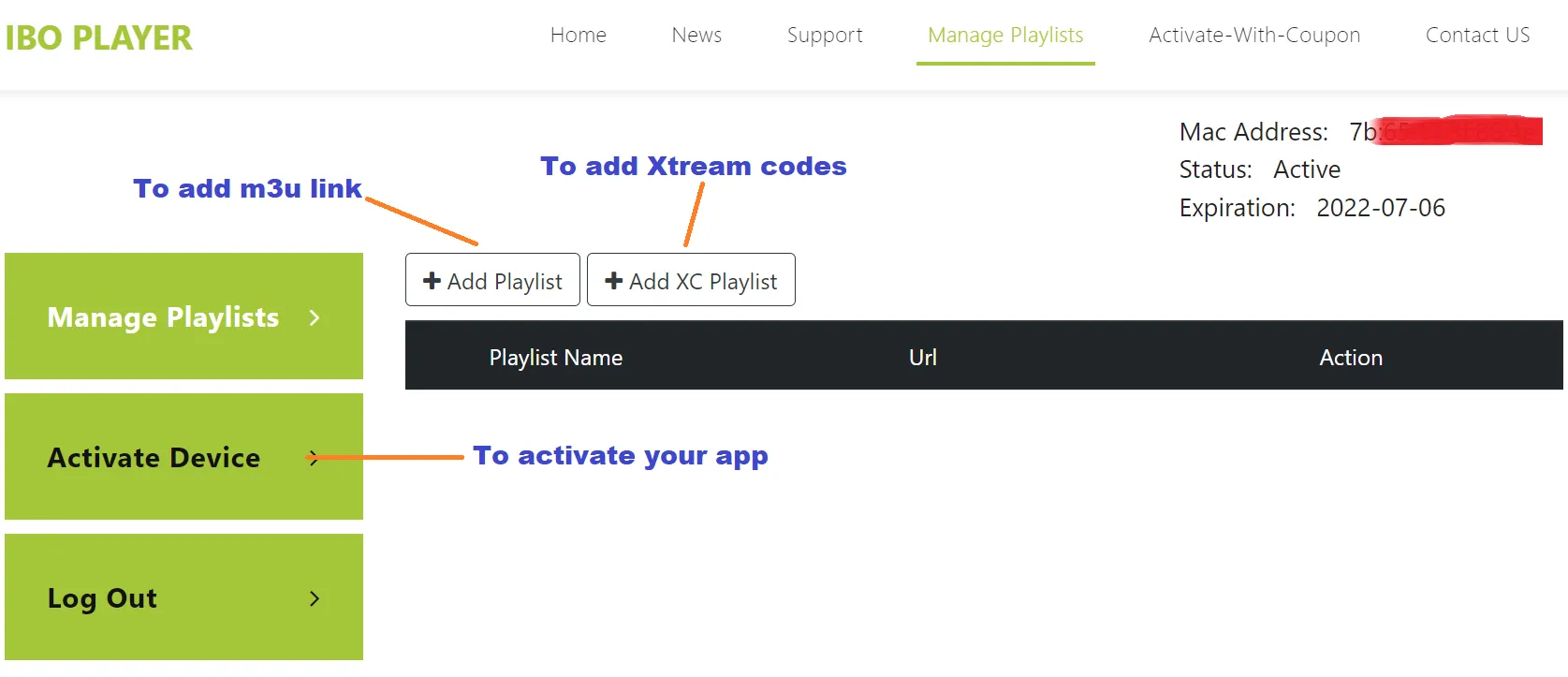You can see guides on How to install IPTV on Windows 10
This is the mostly used app for Windows 10. It is free and also very user-friendly. The best part of this app is that you can also use this app in your mobile phone, Smart TV, MAC or tablets.
How to install IPTV on Windows 10 using IPTV SMARTERS PRO
Please click on this link https://www.iptvsmarters.com/IPTVSmartersPro-Setup-1.1.1.exe and download the EXE file to install the app
How to install IPTV on Windows 10
1. Open the app on your TV
2. You will see 4 boxes to be filled:
Playlist name : IPTV Nords
Username : enter username which is provided to you
Password : enter password which is provided to you
URL : enter XTREAM URL which is provided to you. it ends with 8080 at the end
3. Click on ADD USER and it should open the main page with coloured boxes
if you are getting INVALID USER / PASSWORD message please check again your entry. The data is key sensitive.
If you are getting AUTHORIZATION FAILED message please contact our support for another URL
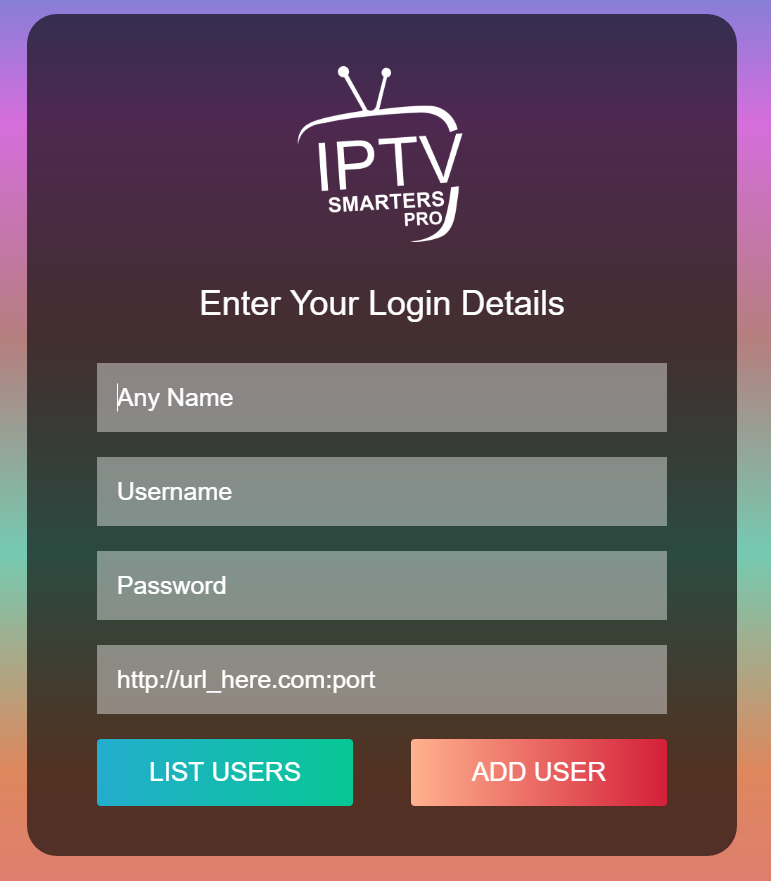
How to install IPTV on Windows 10 using IBO PLAYER
Here are the steps to follow to integrate your playlist or IPTV subscription on IBO PLAYER:
1 – Once the application is installed, launch it to get its mac address and Key.
2 – Click on this link to go to the application website: https://iboplayer.com/device/login
3 – Enter the information displayed on your TV in the appropriate fields (mac and Key) to connect to your application.
4 – Once connected, you have two methods of setup, either with m3u link (+Add Playlist) or with Xtream codes details (+Add XC Playlist).
5 – Here is how to integrate your m3u link if you click on +Add Playlist
6 – As a last step, it only remains to return to your TV and restart the app so that it loads and displays the list with the name given on its website.